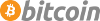Revision of Minimize your browser fingerprint from Tue, 04/01/2014 - 04:06
The revisions let you track differences between multiple versions of a post.
(UNDER CONSTRUCTION)
When you surf the Internet, you identify yourself to the websites you visit. An obvious way would be with your IP address, but it doesn't stop there: your browser fingerprint identifies you too -- sometimes, in ways that make you almost or just as unique as a real fingerprint.
You already may have thought to use Tor or a VPN to mask your IP address. But if you are trying to avoid entities such as advertising firms and other unscrupulous individuals from building a profile on your search habits, it is crucial that you also mask your browser fingerprint.
The key is to blend in as much as possible -- to avoid being uniquely identifiable. Read more about this at https://panopticlick.eff.org/
The version of Abrowser that is included in Trisquel version 6 is susceptible for browser fingerprinting. Some potentially easy fixes for making Abrowser less unique and trackable:
* Installing Blender by default may help with this:
1. Select Add-ons, Get Add-ons, and search for Blender. Install Blender.
2. You also have to disable all plugins, which is a good idea anyway. If you don't want to do that, just skip to 3
3. Go to Extensions, locate Blender, select Preferences, then check the "Fake Language" and "Disable plugins" boxes. This will hide your language and plugins.
4. Go to http://panopticlick.eff.org and try it. Without Blender, Abrowser is unique. After following these steps, Abrowser is now...one in 364,153.
5. Installing LibreJS on top of all this will bring your fingerprint down to one in 2,764 browsers.
However, the user agent string could be improved, since the default Blender one makes you 1 in 200 with that string. The reader is invited to contribute to that extension. It would also be ideal if one could obscure the time zone, screensize, and color depth.
* You can also change the user agent manually, without an extension:
1. Go to your address bar and type about:config, then hit enter.
2. Promise to be careful.
3. Scroll down until you find "general.useragent.override"
4. On that row, double click the Value column and type your desired user agent string.
5. If you wish to restore back to the default user agent string, right click and select Reset.
Can anybody help us figure out how to change the user agent?